How to insert templates with typedesk
typedesk offers 2 main ways to insert a text template, with both the extension and the desktop app.
Quick Access
Quick Access is a great way to find a response when you don't have an assigned shortcut, or want to search by keyword.
In order to use Quick Access :
- Make sure typedesk is running and you are properly logged in
- Click on the app or window where you want to insert your template
- Press Alt+C on Windows or Option+C on Mac
- Search a template by keyword
- Press enter to select the response
If you have added variables to the template, you'll be asked to fill in the variables, and the template is then inserted automatically!
Shortcuts
For each template you create, you can assign a text shortcut allowing you to quickly insert any template. For instance, if you assign eml to your email address, you simply need to type %eml to insert your email address.
In order to assign a shortcut to a template, go to the template editor, and in the sidebar, under the "Settings" section, choose a shortcut.
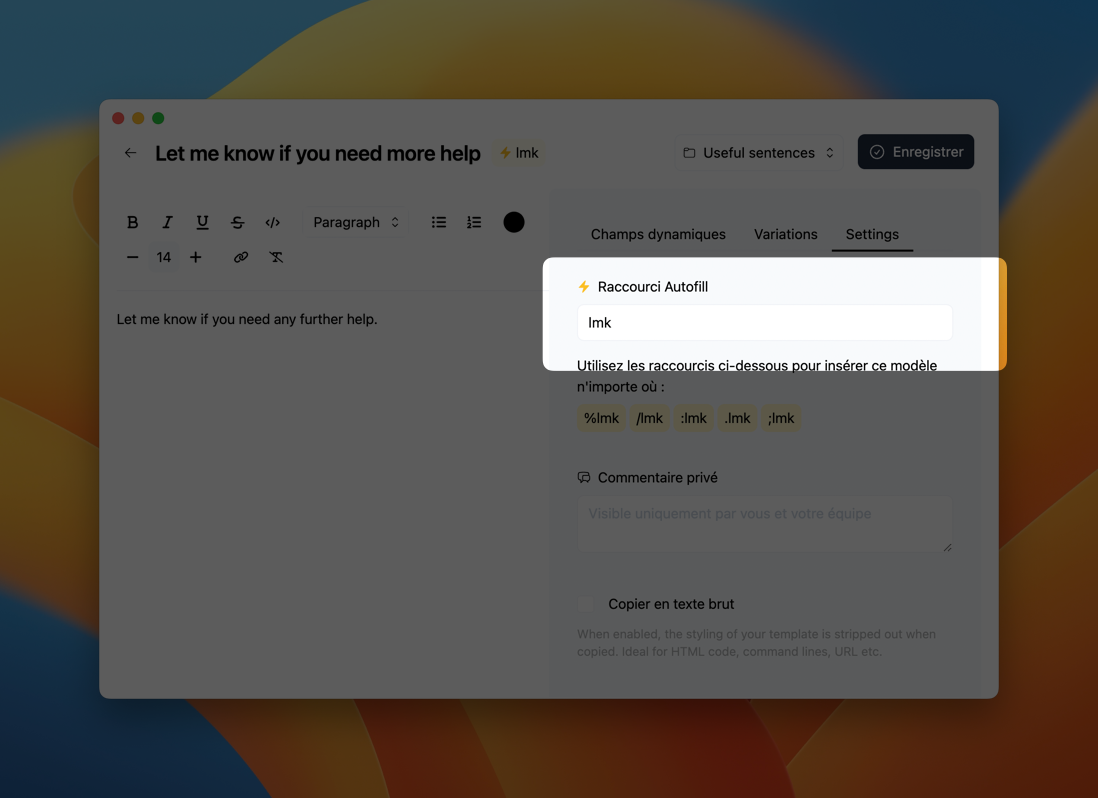
Then, you can use your newly created shortcut in other apps and websites, by typing % followed by the shortcut you've chosen, for instance, %eml.
You can customize which characters will trigger shortcuts in the app preferences (for instance, %, / or :).
Need more help?
Send us an email or chat with us using the button below. Our team will get back to you as quickly as possible!
Ask our community
Join our private Facebook group where you can ask tips and tricks to other typedesk users!


