How to create a Gmail Canned Response?
You are using Gmail on a daily basis and want to save time? You're about to get lucky! Creating a canned response for Gmail is super easy.
1. Open typedesk and create a new canned response
Give your canned response a memorable name, and create your template. It's as easy as writing an email or a word document. Once you're done, if you want to use your canned response with a shortcut, head to the settings section in the sidebar and enter a quick response shortcut of your choice.
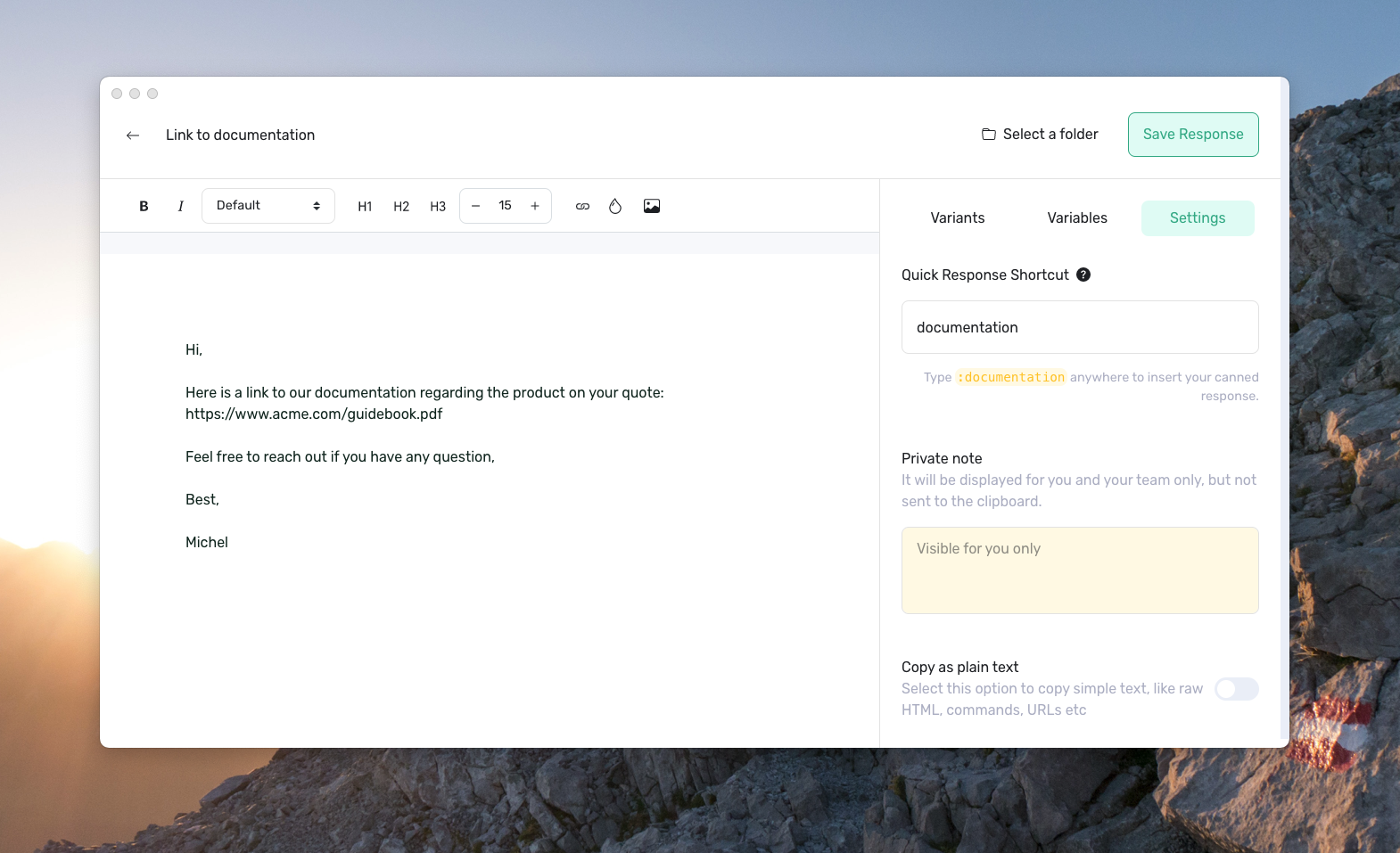
2. Open your Gmail account
Head to your Gmail account, and start writing a new email or replying to an existing one.
3. Insert your canned response
In order to use your canned response quickly, you can either:
- Open typedesk with
Alt+C, and pressEnteronce you have selected the canned response you want to insert. typedesk automatically inserts your canned response. - Use the quick response shortcut, for instance
:documentation(that is colon followed by the quick response shortcut you have assigned for the response). typedesk will insert your canned response.
Need more help?
Send us an email or chat with us using the button below. Our team will get back to you as quickly as possible!
Ask our community
Join our private Facebook group where you can ask tips and tricks to other typedesk users!


