Shortcuts are not working
In some cases, the quick shortcuts may not work as expected for several reasons. Some possible behaviors are nothing happening when using a shortcut or shortcut being copied twice.
There are many possible reasons for that. Follow the instructions below, in that order:
1. Check the desktop app is running
The desktop app is required to use quick shortcuts (it does not work with the web version or the browser extension). If you don't see it running in the Tray, please start the app first.
- Make sure the app is running and you are logged in. If not, please start the app.
- Make sure the app is not running at the same time as the desktop app (you should not use both).
2. Check the shortcut trigger
In the app preferences, please make sure you have a trigger character for Quick Shortcuts, and try to change the character (for instance, % instead of /).
3. Perform tests in several apps
Try the text expansion in several apps (email client, simple text editor, etc). Is it only happening in one specific software? If so, the software might be the issue.
Also, make sure you don't add a space after the shortcut (don't hit the spacebar). For instance, if your shortcut is shrt and your trigger is the % character, you have to type exactly %shrt without any space.
4. Restart your computer and quit all other running apps (99% of problems)
Make sure no other app is running in the background (other text expander, clipboard manager, screen recorder, key scrambelrs etc). A key scrambler or antivirus will usually prevent typedesk from accessing your keystrokes when using quick shortcuts.
5. Check permissions (MacOS)
On Mac computers, completely quit typedesk, delete typedesk from the apps in the Security & Privacy / Accessibility list, and start typedesk again to restart the authorization process.
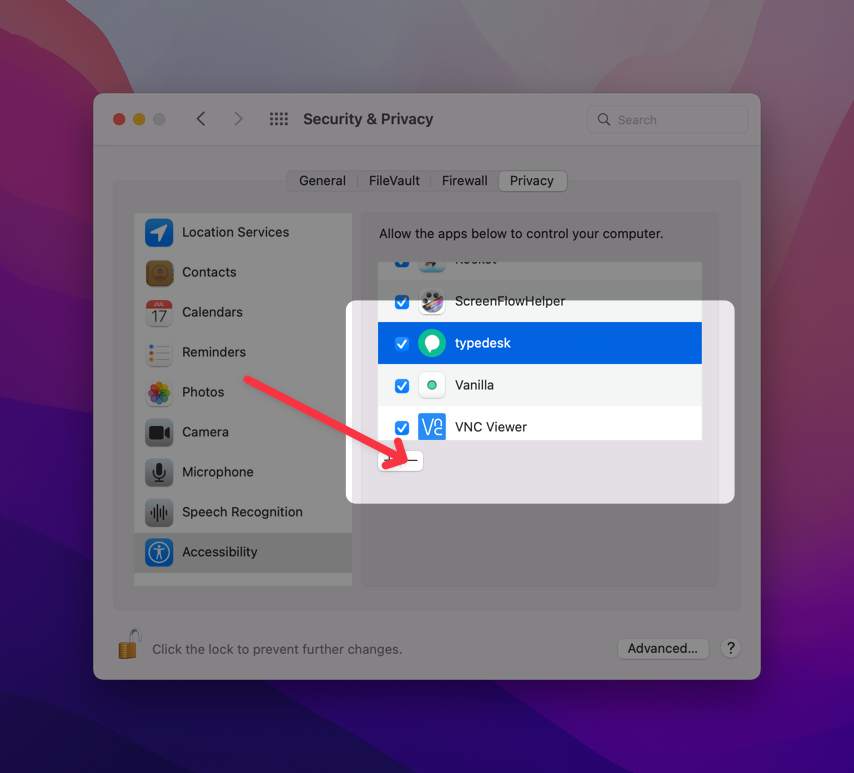
5. Quit all running apps
In many cases, shortcuts not working are due to other softwares inferring with typedesk. For instance, anti-virus, keyloggers, and other "security" softwares may conflict with typedesk (Eset Antivirus, KeyScrambler etc.).
Still not working?
Please contact us with the following debug info.
Loom
Please record a Loom video while doing the following :
- Enable debug in the Help menu
- Keep typedesk visible (especially the debug zone in typedesk left sidebar) and open another text editor.
- Try a few shortcuts
- In typedesk Help menu, select "Show logfiles"
- Send us a support request with the logfiles and the Loom video
Need more help?
Send us an email or chat with us using the button below. Our team will get back to you as quickly as possible!
Ask our community
Join our private Facebook group where you can ask tips and tricks to other typedesk users!


